1. For this tutorial, I have a few files for you and need to download to make you more understanding this basic tutorial. (I guarantee that the file below is virus free)
2. Extract the files and copy the folder "cmdlearn" into drive C:\
3. Click Run(see shortcut here) and type "cmd" in the text box, click OK.
4. This is your Command Prompt console look like(I'm using Windows 7, so for Windows XP maybe it's a slightly different but dont worry about it::-) )
5. In your Command Prompt, type cd\, that means we will change into the drive C:\.
6. We're in drive C:\ now, we need to change directory into cmdlearn. Type "
cd cmdlearn"
7. Okay that's easy isn't it? now is time to view our directory contents by using
dir command.
If you need to clear the text, just type cls(Clear Screen).
8. We will start from "program folder". We need to change directory into there, type cd program.
9. Inside the program folder, there's a small application using BAT extension about asking your name. Simply type myapp.bat in your command prompt. This method also can be used to run an EXE or VBS, because Windows will automatically know how to run that extension.
You can use TAB for auto-complete command prompt
10. Now let's change into text directory. Type cd ..\text to go into text directory.
The double dotted means that we will go into the parent directory "cmdlearn".
11. To view the text contents in mytext.txt you can use "type mytext.txt". If you want to edit the text, You can use "write mytext.txt" to edit using Wordpad.
12. For editing the text in Windows XP, You can type "edit mytext.txt".
13. Now let's change directory to our last lesson "..\tocopy"
14. To copy the picture(
mario.png) from tocopy folder into topaste folder simply type copy mario.png ..\topaste.
15. To Move the picture(
superman.png) from tocopy folder into topaste folder, You can type move superman.png ..\topaste.
16. To Delete the picture(
tux.png) you can type del tux.png.
Okay that's enough for your basic learning about Command Prompt 
- See more at: http://www.hacking-tutorial.com/tips-and-trick/16-steps-tutorial-basic-command-prompt/#sthash.qoGVLqQW.dpuf








0 Comment to "16 Steps Tutorial Basic Command Prompt"
Posting Komentar